How to add a new classification?
Open the Options window:
2.Or, you can select "File", then click "Options".
3. Select "Lists".Add a classification:
1. Click the "+" to add a classification
2. Choose a pre-defined classification from the drop-down, or create your own in the "Lists" section of the "Options" window: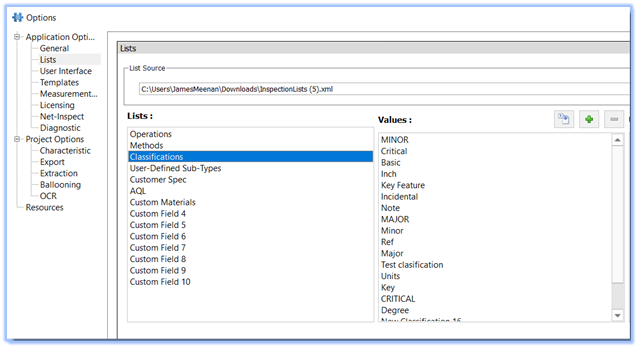
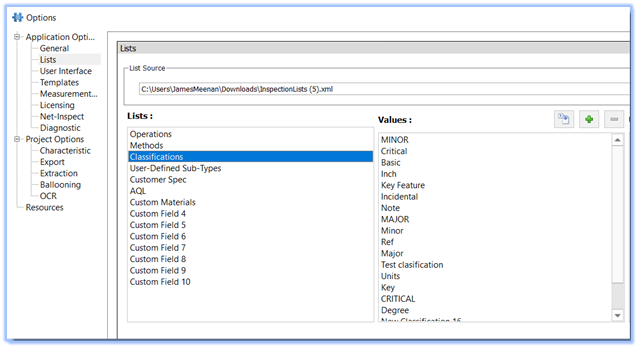
3. You can add classification values manually, or import them from a saved .CSV file.
Balloon Options
1. You can then specify a balloon prefix, suffix, or both as well as shape, color, and text size settings
2. Now, when you wish to use a custom balloon type, just balloon the
drawing as usual, then select the classification from the menu:
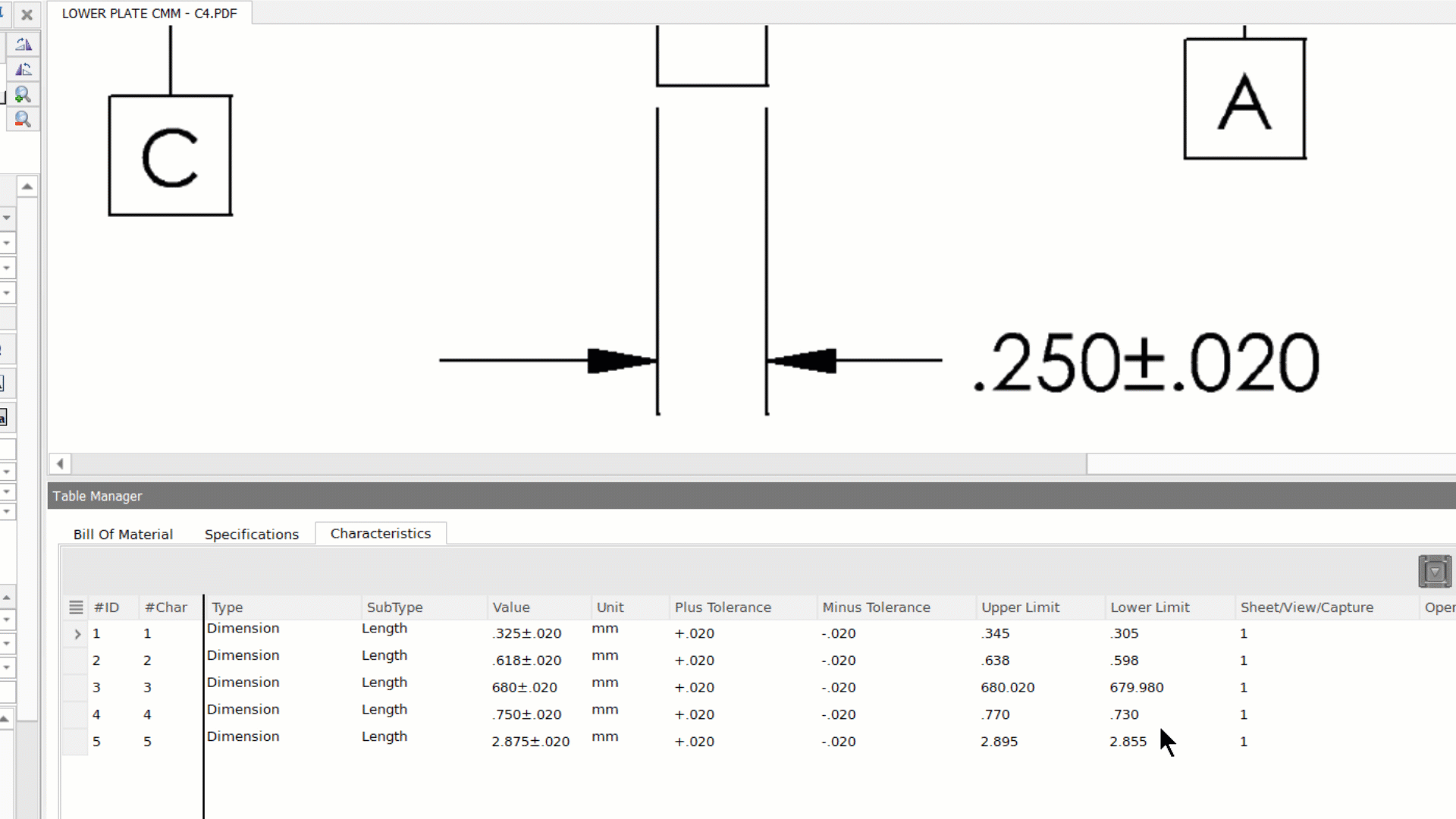
To learn more about setting your balloon options you can read the following article: Setting yor Balloon options and Appearance
Related Articles
Set Default Tolerances
Step-by-Step Guide: Click on the 'Home' tab located in the upper left-hand corner Select 'Options' Go to 'Project Options' Click on 'Characteristic' Go to the 'Default Tolerances' section Click on 'Linear', 'Angular' or add a custom tolerance by ...System Requirements Ideagen Quality Control Professional (formerly InspectionXpert)
The following article provides a list of end-user software and hardware requirements to achieve the best results when installing and using Ideagen Quality Control Professional (formerly InspectionXpert) End User Requirements RAM/ CPU 4GB RAM minimum, ...Uninstall Ideagen Quality Control Professional (formerly InspectionXpert)
This article will show you how to completely uninstall Ideagen Quality Control Professional (formerly InspectionXpert). Uninstalling Ideagen Quality Control Professional will not impact any saved projects, or any project or Excel template that you've ...InspectionXpert is now Ideagen Quality Control!
InspectionXpert is changing the look to reflect their new brand. Here's some answers to questions you may have. Effective June 30th 2023, InspectionXpert OnDemand 2.0 will be known as Ideagen quality Control Professional. This product name change ...