Set Default Tolerances
Step-by-Step Guide:
- Click on the 'Home' tab located in the upper left-hand corner
- Select 'Options'
- Go to 'Project Options'
- Click on 'Characteristic'
- Go to the 'Default Tolerances' section
- Click on 'Linear', 'Angular' or add a custom tolerance by clicking '+' to the right of 'Angular'
- Select 'By Range' or 'By Precision'
- By Range' will use 'Greater Than' and 'Less Than' values
- 'By Precision' will use the number of place values found after the decimal point
- Example: A precision of '0' would be X, while '1' would be X.X
- To add additional Range or Precision settings, click on the green '+' button on the right-hand side of 'Default Tolerances'
- To remove a Range or Precision option, select the row, click on the red '-' button on the right-hand side of the 'Options' window
- Click 'OK' to save your changes
- If you will need these tolerances again when ballooning new parts, save your settings as a project template:
- Click on the 'File' tab in the top left-hand corner
- Click on 'Save As'
- Click on 'Inspection Project Template'
- Name your template (Tip: include Metric or Inches in the name)
- Click on 'Save'
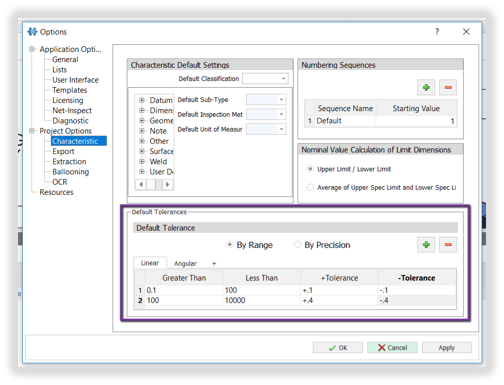
Related Articles
Can I share a license with multiple users?
Yes, InspectionXpert is licensed on a concurrent use basis (like a network license). You can set up InspectionXpert on multiple computers. The number of users who can open the software simultaneously depends on the number of subscriptions you have.How does the Optical Character Recognition (OCR) work? Which extraction modes do I have?
InspectionXpert uses Optical Character Recognition or OCR, to automatically "read" your dimensions, notes, and GD&T features. Here's how it works: Extracting the Part name, Part number, and revision To extract the Part name, part number, and ...Setting your Balloon Options and Appearance
There are three ways that balloon settings or options can be modified: 1. through the InspectionXpert "Options" window: It's recommended that you set your project balloon options such as color, text size, etc. in the "Ballooning Options" window. To ...