Setting your Balloon Options and Appearance
There are three ways that balloon settings or options can be
modified:
1. through the InspectionXpert "Options" window:
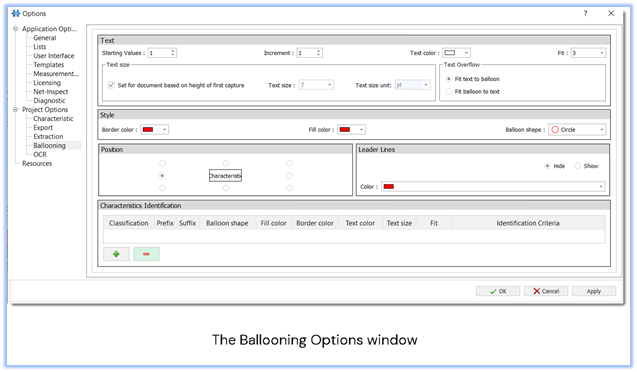
It's recommended that you set your project balloon options such as color, text size, etc. in the "Ballooning Options" window.
To open the Options window:
- Click the "Home" tab, then select "Options".
- Or, you can select "File", then click "Options".
2. the
InspectionXpert "Balloon Appearance" toolbar:
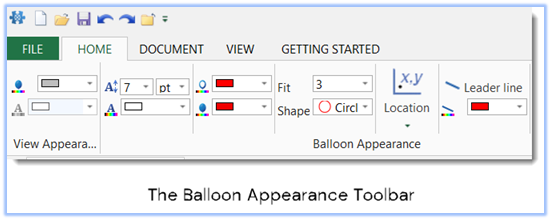
The Balloon Appearance toolbar can be used to update the balloon
settings that are currently saved in the "Balloon Options" window, but
there are a few things to keep in mind when using the toolbar:
You will need to be sure that no characteristic is currently selected
when you make the change, otherwise, the change will only be applied to
the selected balloon:
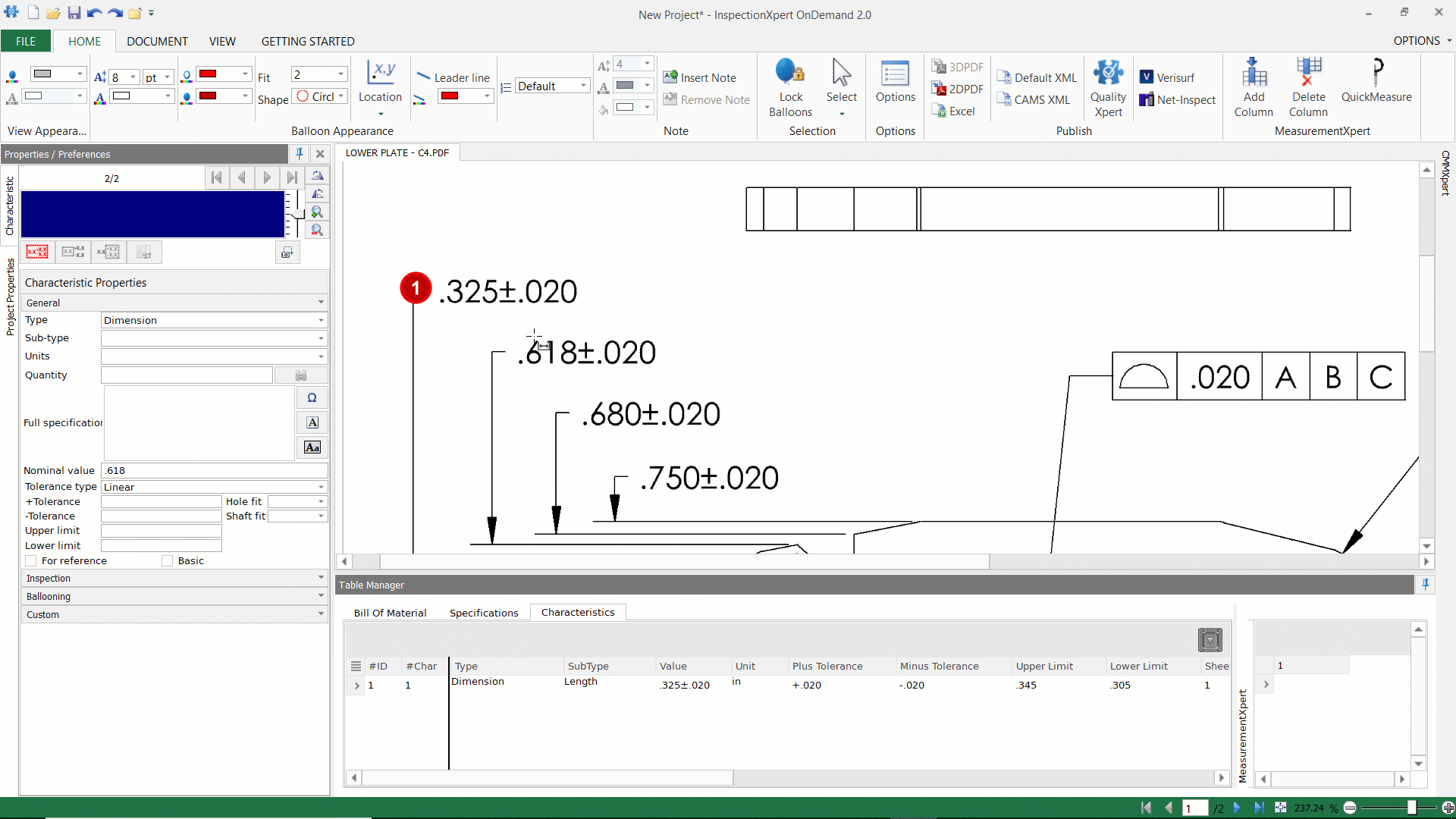
To update all future balloons through the toolbar, "deselect" the
current balloon, then make the changes in the toolbar. You'll be
notified that the changes will be applied to all future balloons:
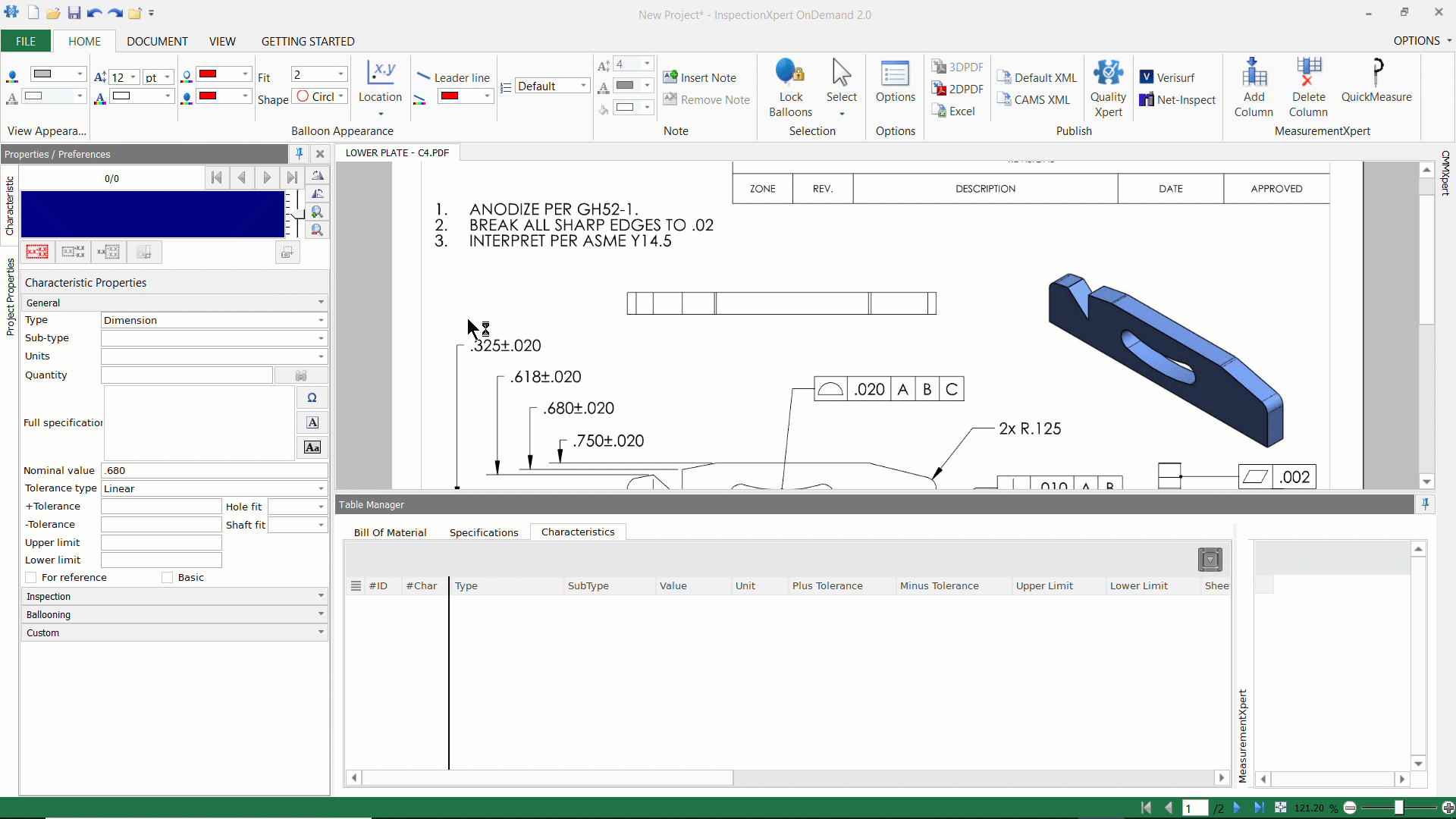
3. through the "Properties / Preferences" panel:
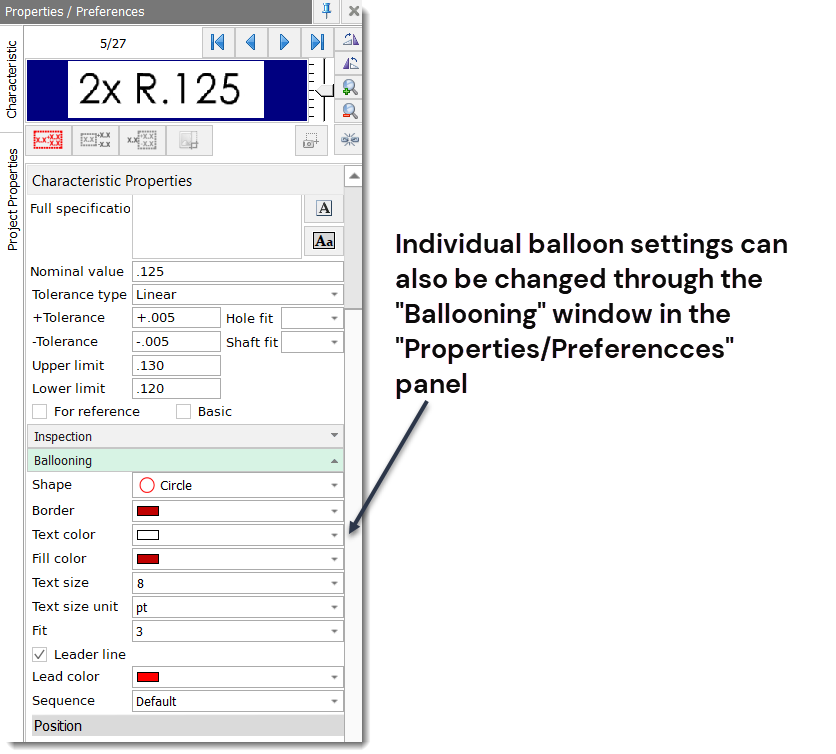
Related Articles
How to add a new classification?
Open the Options window: 1. Click the "Home" tab, then select "Options". 2.Or, you can select "File", then click "Options". 3. Select "Lists". Add a classification: 1. Click the "+" to add a classification 2. Choose a pre-defined classification from ...Which file formats can I balloon?
2D 2D PDF, TIF, TIFF 2D DXF / DWGSet Default Tolerances
Step-by-Step Guide: Click on the 'Home' tab located in the upper left-hand corner Select 'Options' Go to 'Project Options' Click on 'Characteristic' Go to the 'Default Tolerances' section Click on 'Linear', 'Angular' or add a custom tolerance by ...What is the Smart Extraction?
InspectionXpert uses Smart extraction to recognize the available text in PDF Files and to automatically extract characteristics in DXF/ DWG files. Unlike OCR, Smart extraction allows to balloon multiple characteristics at the same time.'Notes' are duplicated in the 'Comments' cell
When you extract a note that is longer than 50 characters, you may notice the extracted value is duplicated in the Comments cell of your report. This article will explain how to prevent that from happening if it is not the desired result. ...